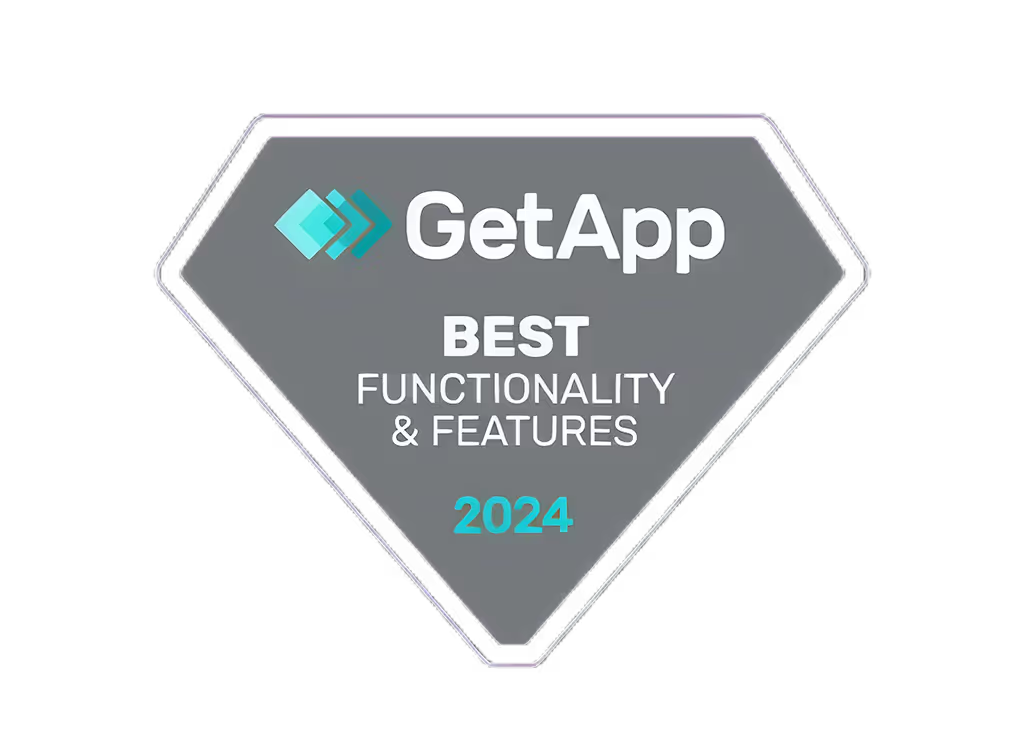Make an Ad - Secrets to Creating Ads That Work

A vibrant digital workspace featuring a computer screen that displays an ad design interface, colorful graphics, marketing tools, and analytics, representing creativity and innovation.
Introduction
Creating effective ads is important in today’s competitive market. Good advertisements grab attention and lead to sales, making them key for successful marketing campaigns.
QuickAds.ai is a powerful tool for designing ads of any size. It makes the creative process easy, allowing anyone to Make an Ad without needing design skills.
Creative ad design is crucial for making sure your message connects with your target audience. By using eye-catching visuals and strong text, you can improve your marketing strategies and achieve better results in online advertising.
Discover the potential of your campaigns with QuickAds.ai and turn your advertising efforts into real results.

Why creating an Ad is Important?
Making ads is a key part of successful marketing. A good ad can boost your brand's visibility, draw in potential customers, and increase sales. Here are the main benefits of creating an advertisement for businesses and brands:
1. Better Brand Awareness
Good ads catch people's attention and make your brand memorable. They help create a sense of familiarity, leading to loyal customers.
2. Targeted Reach
Ads let you choose who sees your message. You can focus on specific groups that match your ideal customer, making sure your efforts go towards those most likely to make a purchase.
3. More Engagement
Creative ads grab people's attention and get them to respond. Eye-catching images with strong messages encourage sharing and interaction on social media.
Good ads not only improve marketing strategies but also help achieve success in online advertising. Here are some key points:
- Measurable Results: Digital advertising gives you data that shows how well your ads are doing. This information helps you adjust your campaigns for better results.
- Cost Efficiency: Online advertising is often cheaper than traditional media, allowing you to reach large audiences without spending too much.
Successful campaigns show the impact of 'Make an Ad'. Here are some examples:
- Nike’s “Just Do It” Campaign: This famous slogan connects with many people, promoting empowerment and strengthening the brand.
- Coca-Cola’s "Share a Coke" Campaign: By putting names on bottles, Coca-Cola created excitement that led to more social sharing and higher sales.
- Old Spice’s “The Man Your Man Could Smell Like” Campaign: Using humor and a strong call-to-action made this campaign go viral, changing how consumers view the brand.
Using these ideas with QuickAds.ai helps you create powerful ads that connect with your audience, sharpening your marketing strategy and boosting online advertising results.

QuickAds.ai: Your Best Tool for Making Ads
QuickAds.ai provides a great set of features that make it easy to create and manage ads, making it perfect for businesses big and small. With its automated ad creation tools, users can quickly make eye-catching ads in just minutes, even if they have no design experience.
Key Features
1. Easy Ad Creation
This feature lets you create great ads without any hassle. Using smart AI technology, QuickAds.ai makes it easy so you can concentrate on your marketing strategy instead of getting stuck with design work.
2. Performance Tracking
Knowing how well your ads are doing is key to success. QuickAds.ai offers strong analytics tools that help you keep an eye on engagement and conversion rates. This information helps you improve your campaigns, making sure every dollar spent gives you the best results.
3. Huge Ad Library
Access a vast collection of millions of ads from platforms like TikTok and Meta. This resource is a treasure trove for inspiration and analysis, allowing you to look at successful campaigns and adapt their winning strategies for your own ads.
Using the Ad Library
With more than 10 million ads to choose from, the options are limitless. You can explore various formats, themes, and examples that fit your target audience. It’s easy to analyze what your competitors are doing when you can see how their ads perform.
By using QuickAds.ai's features—like automated ad creation, performance tracking, and a complete ad library—you can do more than just make ads. You can also share compelling stories that resonate with your audience. The platform gives you all the tools you need to enhance your advertising skills.
Simplifying Workflows with QuickAds.ai
To run a successful ad campaign, you need a smooth workflow. QuickAds.ai offers the tools to make your advertising process easier, so you can concentrate on what really counts—strong messaging and connecting with your audience.
Steps to Simplify Advertising Workflows
- Bring Everything Together: Use QuickAds.ai to manage ad creation, publishing, scheduling, and performance tracking all in one place. This way, you won’t have to deal with multiple tools.
- Work Together on Scheduling: Take advantage of features that let team members easily plan social media posts together. Clearly set deadlines and roles to encourage teamwork.
- Make Ads in Different Sizes: With QuickAds.ai, creating ads for different formats is easy. Choose from many templates designed for various platforms and sizes to make sure your campaigns look good and perform well.
Benefits of a Unified Platform
- Increased Efficiency: Using one platform saves time by eliminating the need to switch between different apps. You can create, edit, and schedule ads all in one spot, which boosts productivity.
- Instant Analytics: Check how your ads are performing right away without leaving the platform. Keep an eye on engagement metrics to make quick adjustments as needed.
- User-Friendly: You don’t need any design skills. The easy-to-use interface walks you through every step of making ads that connect with your audience.
Collaborative Scheduling Features
Working together can boost your advertising efforts. With QuickAds.ai:
- Assign tasks and deadlines to each team member in the ad campaign.
- Share ideas quickly on the platform to encourage creativity and fast feedback.
- Keep branding consistent across all channels by aligning team efforts.
QuickAds.ai provides everything you need to create effective ad campaigns efficiently while promoting teamwork among your marketing team. This method saves time and improves the quality of your advertising results.
Tips for Using QuickAds.ai to Create Effective Ads in Different Sizes
Making ads that connect with your audience takes careful planning. QuickAds.ai has great tools to help you create ads that work well in various formats. Here are some practical tips to improve your ad performance:
1. Know Your Audience
It's important to understand what your audience likes. Use the demographic information from QuickAds.ai to create messages that fit their needs. Different groups in your audience might need different messages or images.
2. Use Effective Templates That Work
QuickAds.ai offers a variety of successful static image ad templates. These templates are designed using proven techniques that boost engagement and conversions. Pick templates that align with your brand's style and meet the size requirements of your target audience.
3. A/B Testing for Success
Using A/B testing is crucial for finding the best ads in different formats. Make several versions of your ads by changing the headlines, images, or calls-to-action. Check the performance data from QuickAds.ai to see which versions get the most clicks and conversions.
4. Adjust for Different Formats
Every advertising platform has its own requirements for ad sizes and formats. QuickAds.ai makes it easy to create customized versions of your ads quickly. Make sure each format keeps a consistent brand message while being optimized for the specific platform.
Following these best practices will improve your campaign's effectiveness. With QuickAds.ai's strong features, you can concentrate on what really counts—creating engaging ads that grab attention across different platforms and sizes.
Analyzing Competitors’ Strategies with QuickAds.ai: A Key to Success in Online Advertising
To succeed in online advertising, you need to look at what your competitors are doing with QuickAds.ai. This helpful tool gives you valuable information to improve your ad campaigns.
Analysis Techniques:
- Explore the Ads Library: Look through a huge collection of over 10 million ads from platforms like TikTok and Meta. Spot trends and successful formats that connect with audiences.
- Performance Scoring: Use AI tools to assess how well your competitors’ ads are doing. Learn what works in their campaigns.
- Theme Tagging: Easily find ads sorted by theme, so you can adapt successful ideas and strategies into your own campaigns.
- A/B Testing Insights: Use data from A/B test results of competitor ads to see which parts get the most engagement and conversions.
By applying these techniques, you can create effective ads that stand out in a crowded market, leading to better results for your business.
Making Powerful Ads with AI Tools: The Future of Ad Design Is Here
Harness the power of AI tools to easily enhance your ad design. QuickAds.ai is transforming how you create ads by providing:
1. High-Quality Images and Videos
Make great images and videos without the high costs of traditional methods like virtual product photoshoots.
2. Use Various Ad Sizes
Ensure your content can be easily changed to fit different formats. This will help your message reach people on all platforms.
3. AI Images in Ad Design
Use advanced AI tools to create stunning graphics that grab people's attention right away.
QuickAds.ai helps you transform basic ideas into finished ads easily. With customizable templates and effects, you can design powerful video ads that reflect your brand. The platform is easy to use, giving you the confidence to start campaigns and making professional advertising available to everyone.
Conclusion: Boost Your Ads With QuickAds.ai And Elevate Your Campaigns!
Make the most of your advertising efforts by using QuickAds.ai to easily create ads in different sizes.
- Strengthen your marketing plan with AI tools that make ad design easier.
- Explore a large collection of templates and images, ensuring eye-catching ads for any platform.
The future of online advertising is promising. AI tools are transforming how ads are made, helping businesses like yours quickly produce high-quality content.
Embrace this new technology. Try QuickAds.ai today and see how you can improve your ads for better results!