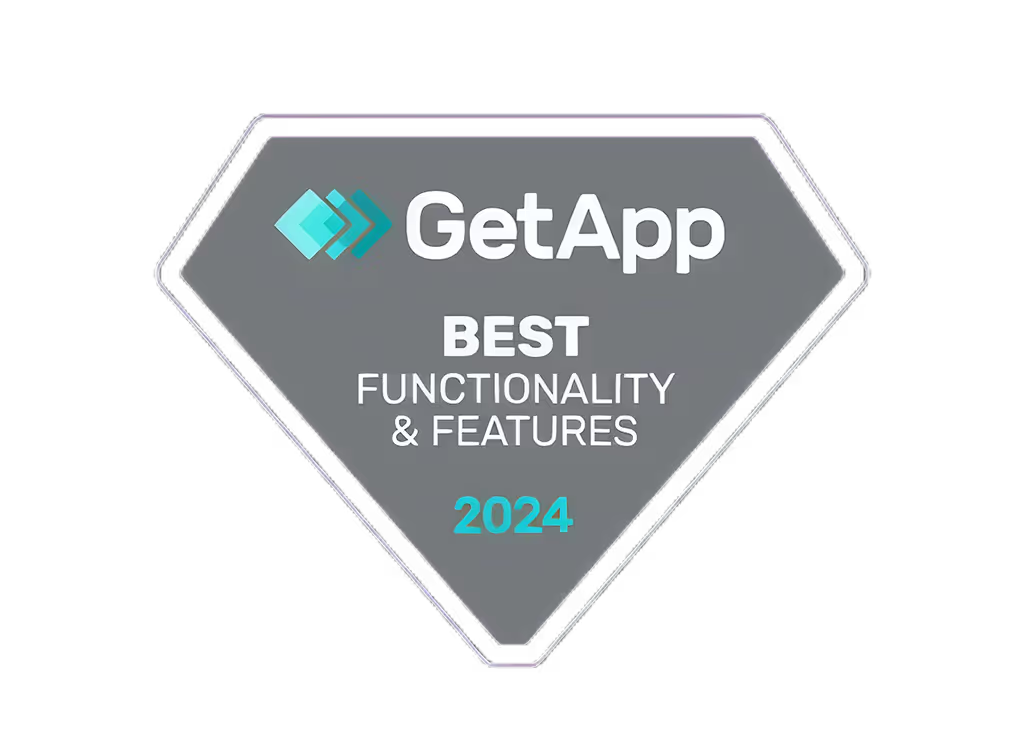Unlocking Real Estate Marketing
.avif)
Introduction
‘80% of real estate agents plan to grow their business using social media. 48% believe that social media is the most effective form of advertising in real estate business', as per our team of global researchers at Quickads.ai and 88 Ventures.
In this article, we deep-dive into the best ad creative practices for the real estate industry, exploring how to create the best ads and uncovering the secrets to successful marketing strategies. Welcome to the captivating world of real estate marketing, where a powerful blend of visual storytelling and strategic ad creatives sets the stage for unlocking doors of opportunity. As a player in the ads industry, Quickads.ai understands the significance of crafting ad creatives that resonate with potential buyers and ignite their imaginations.
Best Ad Creatives and Marketing Practices
Emphasize Lifestyle and Aspiration
In the realm of real estate, it's not just about showcasing properties; it's about selling a lifestyle and fulfilling aspirations. Focus on creating ad creatives that depict the ideal life your target audience desires, whether it's a luxurious city penthouse, a serene countryside estate, or a coastal retreat. Highlight the experiences, amenities, and ambiance that your properties offer, enabling potential buyers to envision themselves living their dream lives.
Seen how Sotheby's International Realty excels at highlighting the luxury and lifestyle associated with their high-end properties, appealing to affluent buyers seeking exclusivity? Their ad creatives portray luxurious living spaces, breathtaking views, and unique features that cater to discerning tastes.

Showcase Unique Selling Points
Did you know Listings with high-quality images receive 87% more views compared to those without? Furthermore, 42% of buyers find virtual tours extremely useful in their home search.
In a competitive real estate market, differentiation is key. Highlight each property's unique features and selling points to set them apart from others on the market. Utilize visuals to showcase stunning architecture, breathtaking views, and exceptional amenities that make a property stand out from the crowd.
Luxury real estate developer Toll Brothers showcases their high-end properties' unique features, such as gourmet kitchens, spa-like bathrooms, and customized outdoor living spaces. These visuals leave a lasting impression on potential buyers, making the properties unforgettable.
Personalization and Storytelling
In the realm of real estate, every property has a story to tell. Craft compelling narratives around each property to create an emotional connection with potential buyers. Share stories of families building memories in their new homes or entrepreneurs realizing their dreams in a commercial space. Personalization and storytelling make properties more relatable and memorable, resonating deeply with prospective buyers.
Coldwell Banker's "Home's Best Friend" campaign featured heartwarming stories of people finding their forever homes alongside adorable shelter dogs. The campaign tugged at heartstrings and showcased the emotional significance of finding the perfect home. Take a look!
Virtual Tours and 360-Degree Videos
Incorporate virtual tours and 360-degree videos to offer immersive experiences to remote buyers. Virtual walkthroughs allow potential buyers to explore properties from the comfort of their homes, making the decision-making process more convenient and efficient. This technology is particularly beneficial for international buyers and those relocating to new cities.
Zillow's 3D Home Tours feature enables users to virtually walk through properties, providing a realistic and interactive viewing experience. This innovative approach bridges the gap between physical and virtual experiences, capturing the attention of tech-savvy buyers. This new trend will soon take over!

Customer Testimonials and Reviews
Testimonials and reviews are invaluable assets in the real estate industry. Leverage customer testimonials to build trust and credibility. Feature satisfied buyers sharing their positive experiences with your company and properties. Positive reviews can significantly influence potential buyers' decisions and build a solid reputation for your brand.

Redfin's website prominently displays customer reviews and ratings, building transparency and instilling confidence in their services. The presence of authentic customer experiences enhances Redfin's credibility, attracting more buyers to their platform.
How to Create the Best Ad Creative for Real Estate
Know Your Target Audience
‘What are the top three factors that potential buyers consider when looking for their dream home’ - ever thought?
Understanding your target audience is paramount in crafting ad creatives that resonate with their needs and preferences. Identify their demographics, lifestyle, and preferences to tailor your message effectively. Conduct market research and utilize buyer personas to gain insights into their motivations and pain points.
Utilize High-Quality Visuals
"A picture is worth a thousand words, and in real estate marketing, it can be the key to unlocking a buyer's interest."

This old adage holds true in real estate marketing. Invest in professional photography and videography to capture the essence of each property. High-quality visuals enhance the perceived value of the property and create a positive impression on potential buyers.
Highlight the Neighborhood
Beyond showcasing individual properties, also emphasize the surrounding neighborhood, amenities, and nearby attractions, advises Northern Virginia Realtor, Darren Robertson.. Buyers not only invest in a property but also in the lifestyle it offers. Highlight proximity to schools, parks, shopping centers, and public transportation to appeal to families and commuters.
RE/MAX's "Live, Work, Play" campaign showcases not only the properties but also the vibrant neighborhoods and communities they are situated in. This approach appeals to a wide range of potential buyers seeking a well-rounded living experience.

Use Clear and Compelling CTAs
"Your dream home awaits! Schedule a tour today and make it yours."
Every ad needs a clear call-to-action (CTA) that guides potential buyers on the next steps. Whether it's to schedule a viewing, request more information, or start the buying process, the CTA should be concise, persuasive, and easily actionable.
Create Urgency and Scarcity

Incorporate urgency and scarcity in your ad creatives to prompt potential buyers to act immediately. Highlight limited-time offers, exclusive properties, or upcoming price changes to create a sense of urgency.
Ever tried this - "Limited Units Available - Act Now to Secure Your Ideal Home."?
How does Real Estate Marketing work
Utilize Social Media Platforms
Social media platforms are a treasure trove for real estate marketing. Utilize platforms like Facebook, Instagram, and LinkedIn to showcase properties, share success stories, and engage with potential buyers. Leverage visual content, such as eye-catching images, videos, and infographics, to capture attention and foster engagement.

Seen how well Compass utilizes Instagram to feature breathtaking images of properties and lifestyle amenities, attracting a wide audience of potential buyers? They also engage with followers through interactive content, polls, and Q&A sessions, enhancing brand visibility.
Email Marketing and Newsletters
Read any of Keller Williams’ regular newsletters with curated content, market reports, and exclusive property listings, staying top-of-mind with their audience and fostering long-term relationships?

Implement targeted email marketing campaigns to reach potential buyers and keep them informed about new listings, market updates, and industry trends. Newsletters can provide valuable insights and position your company as a trusted resource for real estate expertise.
Online Listings and Real Estate Portal
50% of buyers find their homes through online listings.
List properties on popular real estate portals and websites to maximize visibility. Ensure that listings are detailed, accurate, and accompanied by high-quality visuals. Utilize keywords and optimized content to improve your listings' search engine rankings and attract more qualified leads.

Realtor.com, a prominent online real estate marketplace, features a comprehensive database of properties and allows users to filter search results based on specific criteria, streamlining the home search process.
SEO and Content Marketing
Implement search engine optimization (SEO) strategies to improve your website's ranking in search engine results. Create valuable content, such as blog posts, guides, and market reports, to attract organic traffic and establish your expertise in the real estate market. Educational and informative content builds trust with potential buyers and positions your brand as an industry authority.
Realogy's blog, "The Home of Home Search," features informative content on buying, selling, and financing homes, positioning them as a valuable resource for potential buyers. Their SEO efforts ensure that their blog posts rank high in search results, attracting a steady stream of organic traffic.
Collaborate with Real Estate Agents and Influencers
Century 21 partners with local real estate agents to promote properties and generate leads. This collaborative approach strengthens their presence in different markets and drives qualified leads to their agents.

You might not know these faces above, but the right target audience does!
Similarly, build partnerships with real estate agents, influencers, and industry experts to expand your reach and tap into their networks. Collaborations can lead to increased referrals and exposure. Partner with local real estate agents to co-market properties and reach a wider audience. Working with a trusted real estate app development company can further support these collaborations by providing digital tools that make joint marketing efforts more seamless and efficient.
As we conclude this journey through the captivating world of real estate marketing, the power of visual storytelling and strategic ad creatives shines brighter than ever.
Do we know this art now?
Real estate marketing can create a lasting impact on potential buyers by emphasizing lifestyle aspirations, showcasing unique selling points, and utilizing high-quality visuals. Combining personalization, storytelling, and immersive virtual experiences can foster emotional connections and build trust with our audiences.
With Quickads.ai as your steadfast ally, let's continue to unlock the full potential of real estate marketing and create ad creatives that leave a lasting impression. Together, we'll open doors to dream homes and make the joy of homeownership a reality for aspiring buyers. Embrace the limitless possibilities, and let the power of visual storytelling guide your real estate journey toward unprecedented success. Welcome to a world where dreams find their forever homes, cherished memories are etched in the hearts of homeowners for generations to come, and the power of marketing turns visions into realities.
In the end, remember that the magic of real estate marketing lies in the art of visual storytelling, where every ad creative weaves a tale of aspiration, possibility, and the promise of a new beginning.