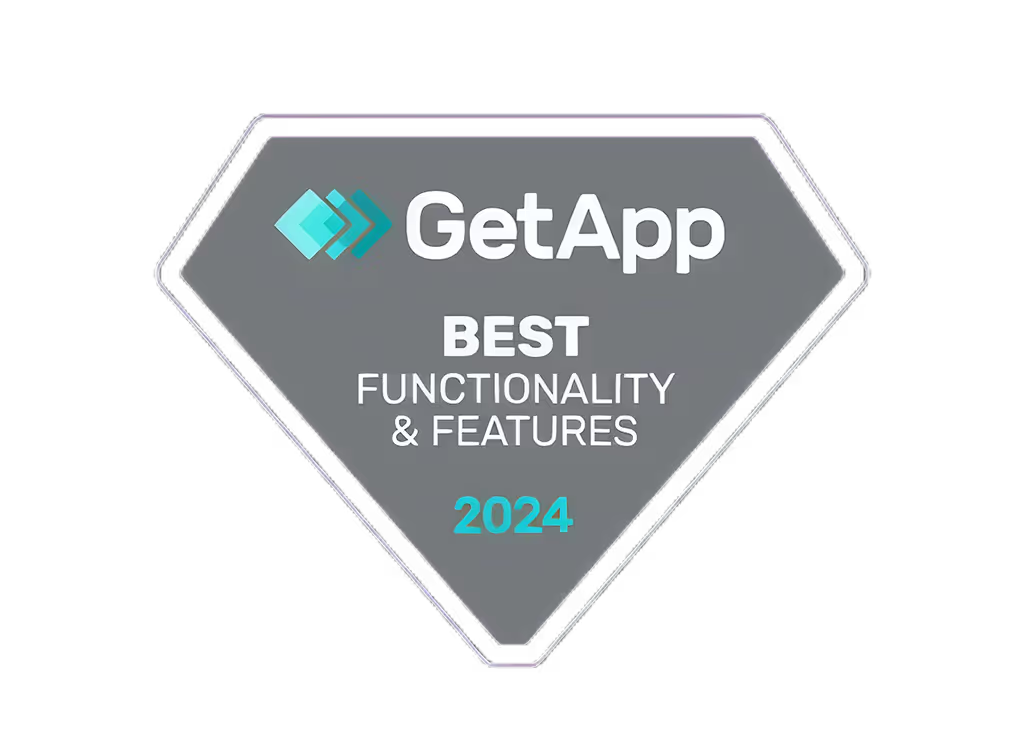cómo fijar un comentario en TikTok, Cómo fijar un comentario en TikTok: Resalta las conversaciones interesantes

Want to highlight engaging conversations on your TikTok videos? Here's how to pin a comment in 5 simple steps:
- Open TikTok and find your video
- Tap the speech bubble icon to view comments
- Press and hold the comment you want to pin
- Select "Pin comment" from the options
- Check that the comment appears at the top with a "Pinned" tag
Pinning comments helps you:
- Showcase positive feedback
- Guide discussions
- Keep important info visible
- Boost engagement
Benefits of Pinned CommentsHow to Manage ThemHighlight best responsesUnpin: Press and hold, tap "Unpin"Set the tone for conversationsChange: Pin a new comment to replaceEncourage more interactionReply often to keep discussions activeDisplay key informationRemove inappropriate comments
Remember: Only video creators can pin comments, and you can't pin during live streams.
Related video from YouTube
What Are Pinned Comments on TikTok?

Pinned comments on TikTok are comments that creators choose to display at the top of their video's comment section. This feature helps manage conversations and set the tone for viewer interactions.
Definition of pinned comments
A pinned comment:
- Appears at the top of the comments section
- Has a "Pinned" icon next to it
- Stays at the top until unpinned or replaced
Why pin comments?
Pinning comments can help your TikTok posts in several ways:
BenefitDescriptionHighlight good conversationsDraw attention to engaging discussionsShow positive feedbackDisplay appreciation from viewersGuide the conversationSet the tone for the comments sectionKeep important info visibleMake sure viewers see key updates
Things to keep in mind
When using pinned comments:
- You can only pin one comment at a time
- Pinning is for videos, not live streams
- Choose wisely - the pinned comment is the first one viewers see
What You Need Before Pinning Comments
Before you pin a comment on TikTok, make sure your account and video settings are correct. Here's what to do:
Account settings
Check your TikTok account permissions:
- Go to your profile
- Tap the three dots in the top right corner
- Select "Settings and privacy"
- Make sure your account is public or private with comments allowed
Video settings
Enable comments on your video:
- Go to the video
- Tap the three dots in the top right corner
- Select "Privacy settings"
- Turn on the "Allow comments" toggle
Comment settings
Choose who can comment on your videos:
Who can commentDescriptionEveryoneAny TikTok userFollowersOnly users who follow youFriendsUsers you follow back
To set this:
- Go to account settings
- Select "Privacy"
- Tap "Comments"
- Pick your preferred option
How to Pin a Comment: Step-by-Step
Pinning a comment on TikTok is easy and can help you highlight good conversations. Here's how to do it:
1. Open TikTok
Start the TikTok app and log in.
2. Find your video
Go to your profile by tapping "Me" at the bottom. Scroll to find the video you want.
3. Open comments
Tap the speech bubble icon to see the comments.
4. Pick a comment
Look for a comment you want to pin. Good choices are:
Type of CommentWhy It's GoodAdds informationHelps viewers learn moreStarts a talkGets more people commentingSays something niceShows others like your video
5. Pin the comment
Press and hold the comment. When options pop up, tap "Pin comment."
6. Check it worked
Look at the top of your comments. You should see the pinned comment with a grey "Pinned" tag above it.
That's it! You've pinned a comment on your TikTok video.
sbb-itb-606b7a1
How to Manage Pinned Comments
After pinning a comment, you'll need to keep an eye on it. Here's how to handle pinned comments:
Unpinning a comment
To remove a pinned comment:
- Go to your video
- Open the comments
- Press and hold the pinned comment
- Tap "Unpin comment"
The comment will move back to its original spot.
Changing pinned comments
To switch to a new pinned comment:
- Find the comment you want to pin
- Press and hold it
- Tap "Pin comment"
- Agree to replace the old pinned comment
The new comment will take the top spot.
Tips for comment management
Keep your comments section friendly and active:
TipWhy it helpsReply to comments oftenShows you care about viewersLike good commentsEncourages more positive talkRemove bad commentsKeeps things nice for everyonePin helpful commentsStarts good talksMake comment rulesSets clear expectations
Making the Most of Pinned Comments
Los comentarios anclados pueden ayudar a aumentar la participación y a crear una comunidad en tus vídeos de TikTok. A continuación, te explicamos cómo usarlos bien:
Escogiendo buenos comentarios
Elija comentarios que:
- Formule preguntas
- Comparta historias personales
- Añade información útil sobre tu vídeo
Fijar este tipo de comentarios puede hacer que más personas hablen.
Cuándo fijar los comentarios
Fija los comentarios en el momento adecuado:
- Poco después de publicar tu vídeo
- Durante una transmisión en directo
- Cuando tu vídeo recibe muchas vistas
Esto ayuda a mantener a las personas interesadas y conversando.
Impulsar la interacción
Usa los comentarios anclados para involucrar a más personas:
Método Cómo ayuda Hacer preguntasHace que los espectadores compartan sus opinionesSolicita comentarios Demuestra que te importan las opiniones de los televidentes Inicia un debate amistoso Alienta a las personas a unirse a la conversaciónResalta el contenido del usuario Hace que los espectadores se sientan especiales Muestra tu personalidad Ayuda a los espectadores a conectarse contigoAgrega información adicional Da a los espectadores más de qué hablar
Solución de problemas comunes
A veces, es posible que tengas problemas al intentar fijar comentarios en TikTok. Estos son algunos problemas comunes y cómo solucionarlos:
No se pueden fijar comentarios
Hay dos motivos principales por los que es posible que no puedas fijar un comentario:
- Solo los creadores de vídeos pueden fijar comentarios: Si estás intentando fijar un comentario en el vídeo de otra persona, no puedes hacerlo.
- No puedes anclar en TikTok Live: No puedes fijar comentarios durante las transmisiones en directo.
El comentario anclado no se muestra
Si has fijado un comentario pero no puedes verlo, sigue estos pasos:
- Comprueba tu configuración de comentarios
- Asegúrate de que la opción «permitir comentarios» esté activada
- Mira el vídeo correcto
- Comprueba si el comentario está realmente anclado
Otras cuestiones
Si sigues teniendo problemas:
- Reinicia la aplicación TikTok
- Comprueba tu conexión a Internet
- Ponte en contacto con el soporte de TikTok si nada más funciona
Esta es una guía rápida para solucionar los problemas comunes de anclaje:
Solución del problema No puedo fijar los comentarios Asegúrate de ser el creador del vídeo No anclar en directo Espera a que termine la transmisión en directo No se muestran los comentarios Comprueba la configuración y mira el vídeo correcto La aplicación no funciona Reinicia TikTok o comprueba Internet
Conclusión
Fijar comentarios en TikTok te ayuda a presumir de buenas charlas, buenos comentarios y a crear el ambiente adecuado para tus comentarios. Esta guía te mostró cómo usar esta herramienta para hacer que más personas hablen y crear una comunidad en torno a tus vídeos.
He aquí un resumen rápido de lo que puede hacer por ti fijar comentarios:
Qué haceCómo ayudaMuestra buenos comentarios en la parte superiorHace que más personas se unan a las entradas Los buenos comentarios primero Hace que los demás también quieran decir cosas buenas Establece el tono de las conversacionesAyuda a mantener los comentarios amigables Mantiene la información clave fácil de ver Se asegura de que los espectadores no se pierdan cosas importantes
Al fijar comentarios:
- Elige los que aporten algo a la charla o que sean divertidos
- Prueba diferentes tipos para ver cuál funciona mejor
- Asegúrate de que tu configuración permita comentarios en tus vídeos
Con estos consejos, puedes hacer que tus videos de TikTok sean más divertidos para todos. La gente querrá hablar más y crearás una comunidad mejor en torno a tu contenido.
Preguntas frecuentes
¿Cómo destaco un comentario en TikTok?
Para destacar un comentario en TikTok:
- Abre la sección de comentarios de tu vídeo
- Mantén pulsado el comentario que quieres resaltar
- Pulsa «Marcar comentario» en las opciones que aparecen
El comentario anclado ahora aparecerá en la parte superior de la sección de comentarios.
¿Cómo hacer un comentario azul en TikTok?
Los usuarios no pueden hacer que sus comentarios sean azules directamente en TikTok. El sistema de la aplicación decide qué comentarios se vuelven azules en función de:
Factores de los comentarios azulesRelevancia para la frecuencia de uso del vídeoTérminos de búsqueda comunes
El algoritmo de TikTok selecciona los comentarios para que se pongan azules automáticamente. No existe una forma manual de hacer que tu comentario sea azul.
Publicaciones relacionadas
- buenos nombres de usuario de TikTok, buenos nombres de usuario de TikTok: crear una presencia en línea memorable
- resolución de TikTok, resolución de TikTok: cómo dominar la calidad del vídeo para lograr la máxima participación
- Uso de TikTok junto con Quickads: una guía para crear contenido atractivo
- tamaño de tiktok, tamaño de TikTok: dimensiones y requisitos para un rendimiento de video óptimo