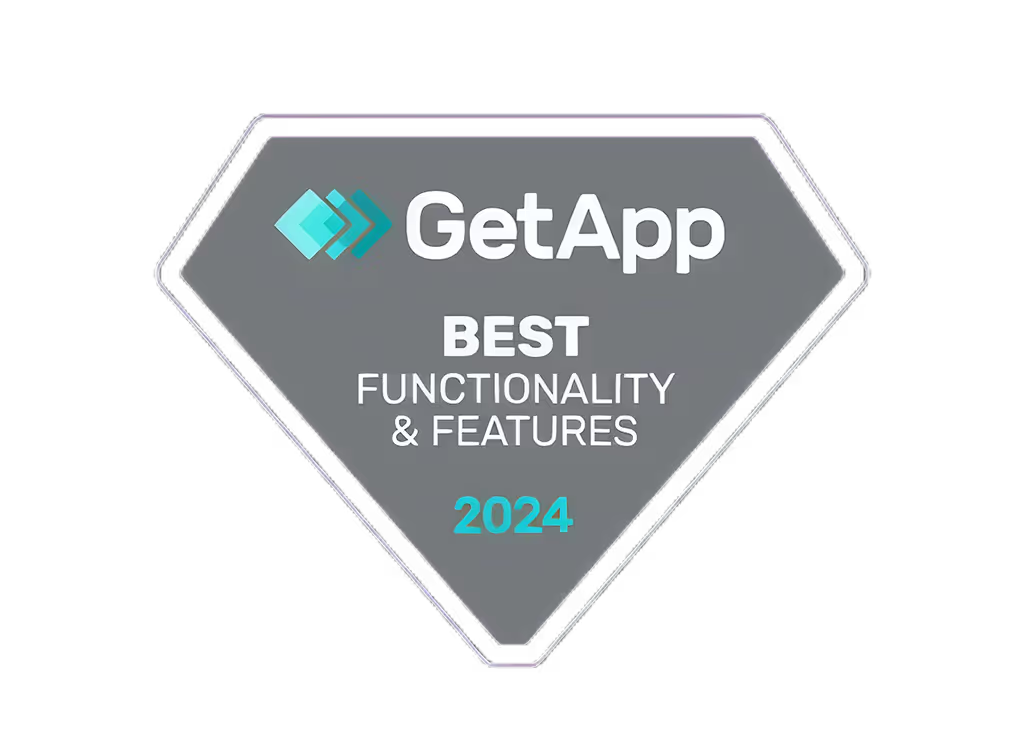Tamaño del banner de YouTube, tamaño del banner de YouTube: creación de una marca de canal visualmente atractiva

Esto es lo que necesitas saber sobre los tamaños y el diseño de los banners de YouTube:
- Tamaño ideal: 2560 x 1440 píxeles
- Área segura: 1546 x 423 píxeles (para contenido importante)
- Límite de tamaño de archivo: 6 MB
Consejos clave para crear un banner de YouTube eficaz:
- Usa imágenes de alta calidad
- Mantenga el diseño simple y centrado
- Incluye tu logotipo y el nombre del canal
- Asegúrese de que el texto sea legible en todos los dispositivos
- Combina los colores y el estilo de tu marca
- Prueba en diferentes tamaños de pantalla antes de subir
Detalles de aspecto Tamaño óptimo 2560 x 1440 px Tamaño mínimo 2048 x 1152 px Área segura 1546 x 423 px Tipos de archivo JPG, PNG, GIF, BMP Tamaño máximo de archivo 6 MB
Esta guía cubre requisitos de tamaño de banner, consejos de diseño, errores comunes que debes evitar y cómo subir y optimizar el banner de tu canal de YouTube.
Vídeo relacionado de YouTube
Requisitos de tamaño de los banners de YouTube
Tamaño ideal de pancarta
Para que tu banner de YouTube se vea bien en todos los dispositivos, usa estos tamaños:
Tamaño de aspecto (píxeles) Tamaño ideal 2560 x 1440 Tamaño mínimo 2048 x 1152 Tamaño máximo 2560 x 423
Usar el tamaño ideal ayuda a que tu pancarta luzca nítida en ordenadores y teléfonos.
Zona segura
El área segura es donde debe ir tu contenido principal. Es la parte del banner que aparece en todos los dispositivos.
Tamaño del área segura (píxeles) Ancho x Altura 1546 x 423
Coloque su logotipo y texto en esta área segura. De esta manera, las personas pueden verlos sin importar el dispositivo que usen.
Consejos para crear tu banner
- Usa el tamaño ideal (2560 x 1440 píxeles) para obtener el mejor aspecto
- Guarde las cosas importantes en el área segura
- Comprueba el aspecto de tu banner en diferentes dispositivos
Preparándote para hacer tu pancarta
Antes de empezar a diseñar, asegúrate de tener las herramientas adecuadas y de saber de qué trata tu canal.
Herramientas y recursos
Para crear un buen banner de YouTube, necesitarás una herramienta de diseño. Éstos son algunos de los más populares:
Herramientas gratuitas/Herramientas de pagoCanvaAdobe Creative Cloud (Photoshop, Illustrator)FotorAsistente de diseñoSnappaAdobe Spark
También puedes encontrar imágenes gratis en sitios web como Unsplash, Pexeles, o Pixabay. Estos sitios tienen muchas imágenes de alta calidad que puedes usar.
Conoce tu canal
Piensa en qué es lo que hace que tu canal sea especial antes de empezar a diseñarlo. Pregúntate:
- ¿Qué colores y fuentes utilizas?
- ¿Quieres lucir divertida, seria o inspiradora?
- ¿Qué hace que tu canal sea diferente de los demás?
Saber estas cosas te ayudará a crear un banner que se adapte a tu canal y atraiga a tus espectadores.
Cómo crear un banner de YouTube
Planifica tu diseño
Antes de empezar a crear tu banner:
- Dibuja algunas ideas aproximadas
- Elige colores que combinen con tu marca
- Elige fuentes que se ajusten al estilo de tu canal
- Piensa en lo que quieres decir a los espectadores
- Decide qué poner en tu banner
Configura tu lienzo
- Abre tu software de diseño
- Crea un documento nuevo con estos tamaños:
- Tamaño completo: 2560 x 1440 pixels
- Área segura: 1546 x 423 píxeles
- Usa guías para ayudarte a colocar las cosas en los lugares correctos
Diseña tu banner
Ahora, empieza a crear tu banner:
- Añadir un fondo
- Pon tu logo y eslogan
- Añadir texto e imágenes
- Asegúrese de que todo sea fácil de ver y leer
- Mantenlo simple y ordenado
Consejos:
- Usa un fondo liso con texto en la parte superior
- No añadas demasiadas cosas
Comprueba cómo se ve en diferentes dispositivos
Tu banner aparecerá en ordenadores, teléfonos y tabletas. Asegúrate de que se vea bien en todos ellos:
- Mira tu diseño en diferentes pantallas
- Cambia las cosas si no se ven bien
Guarda tu banner
Cuando termines:
- Guarda tu banner como un archivo JPG, GIF, BMP o PNG
- Mantenga el tamaño del archivo por debajo de 6 MB
- Elige el tipo de archivo correcto para que se cargue rápidamente
Tipo de archivo Lo mejor para fotos JPG, gráficos PNG con texto, GIF, animaciones simples, imágenes BMP de alta calidad
Consejos para un buen diseño de banners de YouTube
Mantenlo simple
Al crear tu banner de YouTube:
- Concéntrese en una cosa principal, como su logotipo o eslogan
- Usa el espacio vacío para hacer que las partes importantes destaquen
- No añadas demasiadas imágenes, palabras o colores
- Haz que sea fácil de entender rápidamente
Haga coincidir su marca
Asegúrate de que tu banner tenga el mismo aspecto que el resto de tu marca:
- Usa los colores de tu marca
- Elige fuentes que coincidan con tus otros materiales
- Agrega tu logotipo o algo que la gente conozca de tu marca
- Write in a way that sounds like your brand
This helps people know it's your channel right away.
Use Clear Pictures
Good pictures are important for a professional banner:
- Use big pictures (at least 2560 x 1440 pixels)
- Don't use blurry or small pictures
- Avoid pictures that look fuzzy when they're big
Mix Words and Pictures Well
Here's how to use words and pictures together:
Do ThisDon't Do ThisUse few wordsWrite too muchMake sure words are easy to readUse colors that make words hard to seePut words where they won't get cut offPlace words where they might disappear on some screensChoose pictures that go well with your wordsUse pictures that fight with your words for attention
sbb-itb-606b7a1
Mistakes to Avoid
When making a YouTube banner, watch out for these common errors:
Too Much Stuff
Don't put too many things in your banner. It can make it hard to look at. Instead:
- Focus on one or two main things
- Keep it simple and easy to understand
Not Using Safe Areas
Put important things like logos and text in the safe areas. If you don't:
- Parts of your banner might get cut off
- People might not see important information
Blurry Pictures
Don't use low-quality or fuzzy images. They can make your banner look bad. Always use:
- Clear, sharp images
- High-quality pictures that look good on all screens
Forgetting About Phones
Many people watch YouTube on their phones. Make sure your banner looks good on small screens:
Do ThisDon't Do ThisMake text big enough to readUse tiny textUse simple designsAdd too many detailsTest how it looks on phonesIgnore how it looks on small screens
Uploading and Checking Your Banner
How to Upload Your Banner
Here's how to put your banner on YouTube:
On a computer:
- Log in to YouTube
- Go to YouTube Studio
- Click "Customization" on the left
- Click "Branding" then "Banner image"
- Click "Change" or "Upload"
- Pick your banner file
- Adjust the crop if needed
- Click "Publish" to save
On a phone:
- Open the YouTube app
- Tap your profile picture
- Tap "Your channel"
- Tap "Edit channel"
- Tap your banner image
- Upload a picture or take a new one
- Tap "Save"
Check on Different Devices
Before you finish, look at how your banner looks on:
- Computers
- TVs
- Tablets
- Phones
YouTube shows you these views. This helps you make sure your banner looks good everywhere.
Make Changes if Needed
If your banner doesn't look right:
- Change how it's cropped
- Move it around
- Fix the design
Remember:
- Keep it simple
- Use your brand's style
- Use clear pictures
Fixing Common Problems
When you make and upload a YouTube banner, you might run into some issues. Here's how to fix them:
Fixing Cropping Issues
Sometimes parts of your banner get cut off on different devices. To avoid this:
- Design your banner with a safe area (1546 x 423 pixels) in the middle
- Put important things like text and logos in this safe area
- Use the right size: 2560 x 1440 pixels
If your banner still gets cut off:
- Try changing the crop settings when you upload it
- Resize your banner to fit YouTube's size rules
Improving Image Quality
Fuzzy or low-quality images can make your banner look bad. To make it look better:
Do ThisDon't Do ThisUse high-quality images (at least 2048 x 1152 pixels)Use small or blurry imagesMake your file smaller without losing qualityUse very large files that load slowlyTest how it looks on different screensAssume it looks good on all devices
Making Sure Everything Shows
To help people see all the important parts of your banner:
- Keep your design simple and easy to read
- Use the same fonts and colors throughout
- Make text and logos big enough to see on small screens
- Check how it looks on phones, tablets, and computers
Remember: A good banner looks clear and neat on all devices.
Wrap-Up
Key Takeaways
Making a good YouTube banner means paying attention to details, using your brand's style, and following YouTube's rules. By using the tips in this guide, you can make a banner that shows what your channel is about and catches people's attention. Remember these main points:
Do ThisDon't Do ThisKeep it simpleAdd too many thingsUse your brand's colors and styleMake it look different from your channelUse clear, big picturesUse small or blurry imagesMake sure it looks good on all devicesIgnore how it looks on phones or computers
Keep Making Your Banner Better
A good YouTube banner isn't something you make once and forget. It's something you can always make better. Here's how:
- Look at your banner often and think about how to make it better
- Try new layouts and designs
- Ask your viewers what they think
- Keep up with new design ideas
- Keep working on it to make your banner stand out
FAQs
What size is a YouTube banner in 2024?
In 2024, use these sizes for your YouTube banner:
TypeSize (pixels)Best size2560 x 1440Smallest allowed2048 x 1152File size limit6MB
What is the perfect size for a YouTube banner?
El mejor tamaño para un banner de YouTube es de 2560 x 1440 píxeles. Este tamaño hace que tu banner se vea bien en todas las pantallas.
¿Qué tamaño tiene el banner de YouTube 2024?
Para 2024, YouTube recomienda usar estos tamaños:
Tamaño del área (píxeles) Tamaño óptimo 2560 x 1440 Tamaño más pequeño 2048 x 1152 Área segura para texto y logotipos 1235 x 338
¿Cómo hago que mi banner de YouTube se vea bien?
Para que tu banner de YouTube luzca bien:
- Utilice el tamaño de 2560 x 1440 píxeles
- Asegúrate de que se vea bien en ordenadores, teléfonos y televisores
- Coloque las cosas importantes en el área segura
- Usa imágenes nítidas y texto fácil de leer
¿Cómo hacer que un banner de YouTube no esté borroso?
Para mantener tu banner de YouTube nítido:
- Usa imágenes grandes (al menos 2560 x 1440 píxeles)
- Guardar archivos como PNG o JPG
- No hagas que el archivo sea demasiado pequeño
- Mira cómo se ve en diferentes pantallas antes de publicarlo
Publicaciones relacionadas
- Tamaños de anuncios Display de Google para 2024: simplificación de la creación de anuncios
- tamaño de tiktok, tamaño de TikTok: dimensiones y requisitos para un rendimiento de video óptimo
- tamaño del vídeo de YouTube, tamaño del vídeo de YouTube: optimización de su contenido para un alcance máximo
- tamaño de video en formato youtube, tamaño de video en formato YouTube: dominar las dimensiones para una mejor participación