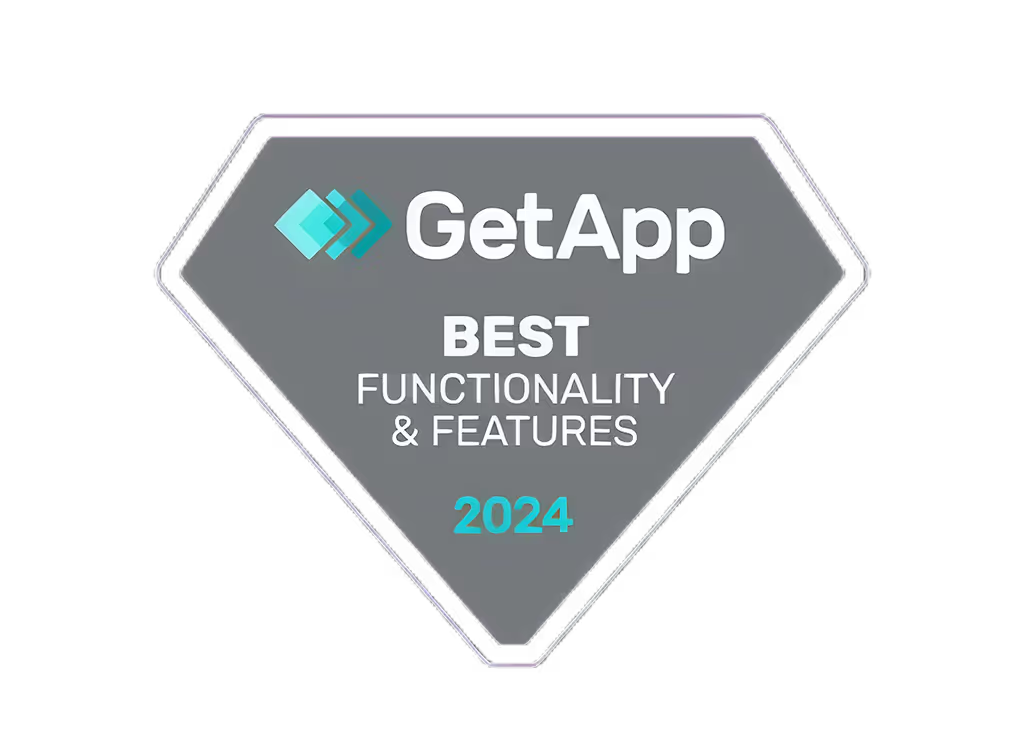how to clear cache on facebook,Boost Your Facebook Experience: Clear Cache for Optimal Performance

Here's a quick guide to clearing your Facebook cache:
On web browsers:
- Chrome: 3 dots > More tools > Clear browsing data
- Firefox: Menu > Options > Privacy & Security > Clear Data
- Safari: Safari > Preferences > Advanced > Develop > Empty Caches
- Edge: 3 dots > Settings > Privacy and services > Choose What to Clear
On mobile devices:
- Android: Settings > Apps > Facebook > Storage > Clear Cache
- iOS: Settings > General > iPhone Storage > Facebook > Offload App
Benefits of clearing cache:
- Faster loading times
- Fixed display issues
- Improved app performance
- Freed up storage space
How often to clear cache:
- Active users: Every 1-2 weeks
- Less frequent users: Every 4-6 weeks
Remember, you may need to log in again after clearing cache. This simple maintenance can significantly boost your Facebook experience.
DeviceMethod 1Method 2WebUse browser settingsN/AAndroidUse device SettingsUse Facebook app settingsiOSOffload and reinstall appUse Facebook app settings
Related video from YouTube
What is Facebook Cache?
Facebook cache is temporary data stored on your device by the Facebook app or website. This data helps Facebook load faster and work better. It includes things like images and text that Facebook saves so it doesn't have to download them again.
Types of Facebook Cache
Facebook uses different kinds of cache:
TypeDescriptionBrowser cacheStored in your web browser for faster website loadingApp cacheStored on your mobile device to make the app work betterServer-side cacheStored on Facebook's computers to help their systems run smoothly
How Cache Affects Facebook
Cache is important for how Facebook works. It helps by:
- Making pages load faster
- Making the app or website respond quicker
- Reducing strain on Facebook's computers
But sometimes, old or broken cache can cause problems like:
- Slow loading
- Display issues
- Errors
Clearing the cache can fix these problems and make Facebook work better for you.
Clearing Facebook Cache on Web Browsers
Here's how to clear Facebook cache on different web browsers:
Clearing Cache in Chrome

- Click the three dots in the top right corner
- Go to More tools > Clear browsing data
- Select All time for the time range
- Check Cookies and other site data and Cached images and files
- Click Clear Data
Clearing Cache in Firefox

- Click the menu icon (three lines) in the top right
- Select Options or Preferences
- Go to Privacy & Security
- In Cookies And Site Data, click Clear Data
- Check Cached Web Content and click Clear
Clearing Cache in Safari

- Click Safari > Preferences
- Go to Advanced tab
- Check Show Develop menu in menu bar
- Close the window
- Click Develop > Empty Caches
Clearing Cache in Edge

- Click the three dots in the top right
- Go to Settings > Privacy and services
- Click Choose What to Clear
- Select All time for the time range
- Check Cookies and other site data and Cached images and files
- Click Clear Now
BrowserSteps to Clear CacheChrome3 dots > More tools > Clear browsing dataFirefoxMenu > Options > Privacy & Security > Clear DataSafariSafari > Preferences > Advanced > Develop > Empty CachesEdge3 dots > Settings > Privacy and services > Choose What to Clear
Clearing Facebook Cache on Mobile Devices
Here's how to clear Facebook cache on Android and iOS devices:
Clearing Cache on Android
Method 1: Through Settings
- Open Settings
- Tap Apps or Application Manager
- Find and tap Facebook
- Tap Storage, then Clear Cache
Method 2: Through Facebook App
- Open Facebook app
- Tap the menu icon ()
- Go to Settings & Privacy > Settings > Browser
- Tap Clear next to Cookies and cache
Clearing Cache on iOS
Method 1: Through Settings
- Open Settings
- Go to General > iPhone Storage
- Find and tap Facebook
- Tap Offload App, then reinstall from App Store
Method 2: Through Facebook App
- Open Facebook app
- Tap the menu icon ()
- Go to Settings & Privacy > Settings > Browser
- Tap Clear next to Cookies and cache
DeviceMethod 1Method 2AndroidUse device SettingsUse Facebook app settingsiOSOffload and reinstall appUse Facebook app settings
Clearing cache can help:
- Speed up the app
- Fix display issues
- Free up storage space
Other Ways to Clear Facebook Cache
Besides clearing Facebook cache on web browsers and mobile devices, you can try these other methods:
Clearing Facebook-Only Browser Data
To remove Facebook-specific data without affecting other websites:
- Go to your browser's site data settings
- Search for Facebook
- Clear Facebook's site data
This removes Facebook cookies and cache without touching other sites.
Using Other Cache Cleaning Tools
You can use third-party tools to clear Facebook cache:
ToolFeaturesCCleanerClears temporary files, including Facebook cacheMarketerBrowserLets you choose whether to clear cache
These tools can help clean cache across multiple browsers or devices.
Benefits of Third-Party Tools
- Clean multiple browsers at once
- More control over what data to remove
- Often faster than manual clearing
sbb-itb-606b7a1
Why Clear Your Facebook Cache?
Clearing your Facebook cache can make your Facebook work better. Here's how it helps:
Faster Loading
When you use Facebook, it saves files on your device. These files can:
- Take up space
- Make Facebook slow
Clearing cache removes these files, which can:
- Free up space
- Make Facebook load faster
This is helpful if you have:
- Slow internet
- An older device
Fixing Display Issues
Sometimes Facebook shows:
- Broken images
- Posts that look wrong
This can happen because of old saved data. Clearing cache makes Facebook download fresh data, which can fix these problems.
Better Performance
Clearing cache regularly helps Facebook run smoothly. It stops old files from slowing down the app.
BenefitHow It HelpsFaster loadingRemoves unnecessary filesFixed displayDownloads fresh dataSmoother performancePrevents slowdowns from old files
Possible Drawbacks of Clearing Cache
When you clear your Facebook cache, you might face some small issues:
Slower Loading at First
After clearing cache, Facebook might load slower the next time you use it. This happens because:
- Facebook needs to download data again
- It takes time to rebuild the cache
Don't worry, though. This slowdown usually doesn't last long.
Need to Log In Again
Clearing cache removes your saved login info. This means:
- You'll need to enter your username and password
- It's an extra step, but it keeps your account safe
Here's a quick look at these drawbacks:
DrawbackWhat HappensHow Long It LastsSlower LoadingPages take longer to loadUsually just the first few usesLogin RequiredYou need to sign in againOne-time inconvenience
Tips for Managing Facebook Cache
Here are some simple tips to help you keep Facebook running smoothly:
How Often to Clear Cache
Clear your Facebook cache based on how much you use it:
User TypeClearing FrequencyActive usersEvery 1-2 weeksLess frequent usersEvery 4-6 weeks
Also, clear your cache after updating your browser or app.
Other Helpful Tasks
Besides clearing cache, try these tasks to make Facebook work better:
TaskWhy It HelpsUpdate your browser or appGet new features and stay safeCheck mobile data usageAvoid using too much dataReview privacy settingsControl what apps can seeManage notificationsFocus on important updates
These simple steps can help you have a better time on Facebook.
Fixing Problems After Clearing Cache
After clearing your Facebook cache, you might run into some issues. Here's how to fix common problems:
Solving Login Issues
If you can't log in to Facebook after clearing cache:
ProblemSolutionWrong login infoDouble-check your username and passwordBrowser issueTry logging in on a different browser or devicePassword managerMake sure it has your current login detailsStill can't log inReset your Facebook password
Fixing App Problems
If the Facebook app isn't working right after clearing cache:
IssueFixApp not loadingClose and reopen the app or refresh the webpageOld versionUpdate the app to the latest versionPersistent problemsUninstall and reinstall the appNothing worksContact Facebook support for help
Conclusion
Now you know why clearing your Facebook cache is important. Here's a quick recap of the main points:
BenefitHow it helpsFrees up storageRemoves old files from your deviceFixes display issuesGets rid of outdated dataImproves speedMakes Facebook run faster
Remember these key points:
- Clear your cache on both web browsers and mobile devices
- Do it regularly to keep Facebook working well
- It's easy to do and doesn't take much time
Here's how often to clear your cache:
How often you use FacebookWhen to clear cacheEvery dayEvery 1-2 weeksLess oftenEvery 4-6 weeks
After clearing your cache:
- Facebook might be slower at first
- You may need to log in again
Don't worry - these are normal and won't last long.
FAQs
What happens when I clear my Facebook cache?
When you clear your Facebook cache:
- Stored data is removed
- Facebook reloads as if you're using it for the first time
- Posts may load slower initially
How do I clear the Facebook app cache?
To clear the Facebook app cache:
DeviceStepsAndroid/iOS1. Open Facebook app
2. Go to Settings & Privacy > Settings > Browser
3. Tap "Clear" next to "Cookies and cache"Web browserClear the browser's cache to remove Facebook's temporary files
Note: Clearing cache doesn't affect your profile, photos, posts, or friends list.
How to clear cache on Android Facebook app?
To clear cache on Android Facebook app:
- Go to phone Settings
- Tap Apps > Facebook
- Tap Storage
- Tap "Clear Cache" button
This helps with storage issues or app problems.
What are the effects of clearing Facebook cache?
EffectDescriptionSlower initial loadingPosts take longer to load at firstFresh dataYou see the most recent contentStorage freedTemporary files are removed from your deviceApp resetFixes some common app issues