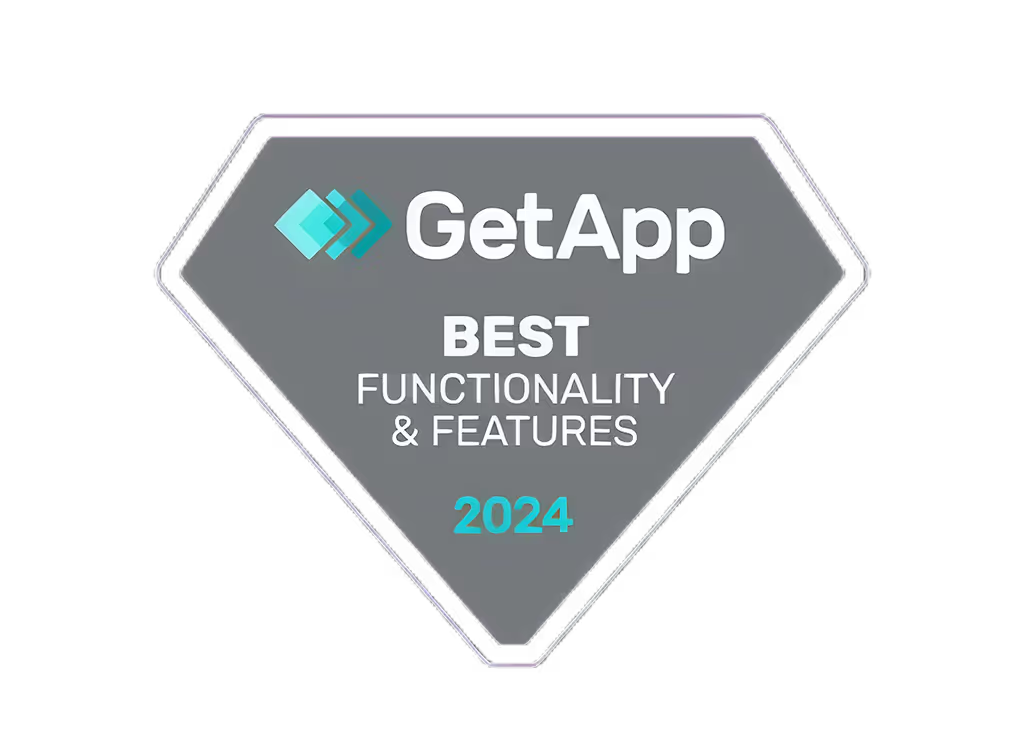Website Banner AI: A Tool for Non-Designers

Creating professional-looking website banners is now accessible to everyone, thanks to AI-driven design tools. These tools are designed for non-designers, allowing you to easily create banners by selecting from ready-made designs, customizing text, images, and colors, and experimenting with different layouts with just a few clicks. This innovation is particularly beneficial for small businesses and startups aiming for high-impact promotion without the high costs of professional design services. Now, let's dive into how Website Banner AI works, why it's a game-changer, and how you can get started with creating your own banners today.
- Saves time and money: Quick and cost-effective alternative to hiring a designer.
- Accessible to everyone: No design skills required, perfect for small businesses.
- Iterative designing: Easily try various designs to find the perfect one.
- On-trend designs: AI keeps up with design trends for you.
- Personalized and optimized: Custom banners that fit your campaign and are optimized for performance.
Choosing the right Website Banner AI tool involves considering features, pricing, ease of use, customization options, and collaboration capabilities. Popular options include Piktochart AI, Creatopy, Canva's Magic DesignTM, Sivi, and Visme, each offering unique features and pricing plans to fit different needs.
The Significance of AI
Using AI for this is a big deal because it makes designing banners easy and quick for anyone, not just people with design skills. Here's why it's great:
- Saves time and money: It's faster and cheaper than hiring a designer.
- Accessible to everyone: You don't need to be a designer to use it. This is great for small businesses.
- Iterative designing: You can try out lots of designs quickly to find the best one. If you don't like it, just try again.
- On-trend designs: The AI knows what designs are popular and uses them, so you don't have to.
- Personalized and optimized: You can make a banner that's just right for your campaign, and the AI helps make sure it works well.
In short, Website Banner AI is a smart way to make custom banners quickly and easily, even if you're not a designer. This is really helpful for any business or team, big or small.
Getting Started with Website Banner AI
Choosing the Right Website Banner AI Tool
Here's a quick look at some top Website Banner AI tools to help you decide:
ToolKey FeaturesPricingEase of UsePiktochart AIAI-generated designs, easy-to-customize templates, photo editing, animated bannersFree plan with limits. Paid plans start at $12/monthEasy drag-and-drop, simple stepsCreatopyAI for graphics, templates you can change, editing tools for photos, work together on designsTry for free. Paid plans from $6.25/monthUser-friendly, with guides to helpCanva's Magic DesignTMSuggestions by AI, lots of fonts and elements, photo touch-ups, animationsFree with limits. Paid plans from $12.95/monthVery easy for beginners, lots of optionsSiviAI for images, templates to edit, remove backgrounds, make images betterFree with limits. Paid plans from $9/monthEasy and quick edits, straightforwardVismeTemplates with AI, animations, charts, presentationsFree but basic. Paid plans from $19/monthDrag and drop, with helpful guides
When picking a Website Banner AI tool, think about:
- What features you need (like editing photos or adding animations)
- Prices that fit your budget
- How easy it is to use for your skill level
- If you can change the designs how you want
- If it lets you work with others on designs
Setting Up Your Account
Here's how to get started with a Website Banner AI tool:
- Visit the website and click "Sign Up" or "Get Started". Look for this usually at the top right.
- Put in your email and make a password. Use an email you can get into.
- They might ask for some basic info like your name and where you work. Fill it in right.
- You might need to click a link in an email they send to make sure it's really you. That finishes signing up.
- Take a look around the dashboard and set up your profile. You might get a quick tour of the key things you can do.
- Now you can start making banners. Pick a template, change it, add your pictures, logo, and text.
- Save what you make so you can get back to it easily. You can download your banners as pictures or PDFs.
And just like that, you're all set to use Website Banner AI to make great-looking banners easily.
How to Create Your First Banner
Creating your first banner with Website Banner AI is really straightforward. Here’s a step-by-step guide to making a banner that stands out, even if you’re not a designer.
Step 1: Input Your Design Brief
First off, tell the AI what you need your banner for:
- What’s the banner’s purpose (like getting people to notice something or making them do something)?
- Who are you trying to reach?
- What’s your brand like, and how do you want it to come across?
- Any specific messages or ideas you want to include?
This helps the AI pick the right designs and suggestions for you. The more details you give, the better.
Step 2: Selecting a Template
Now, look through different designs and pick one that fits your brand and what you’re trying to do. Consider:
- Does it look right for your brand?
- Does it focus on your main goal?
- Will it catch your audience’s eye?
Choose the design that feels closest to what you want. The AI helps by narrowing down the options based on your brief.
Step 3: Customizing Your Banner
Time to make it your own:
- Text: Change the words, titles, and details.
- Images: Add your own pictures, logos, or drawings.
- Colors: Switch up the colors to match your style.
- Layout: Move things around, make them bigger or smaller.
Keep tweaking until it fits your initial plan. The AI will let you know if something doesn’t look right.
Step 4: Adding Visual Elements
Make your banner pop by adding extra bits and pieces:
- Graphics: Things like icons or lines.
- Illustrations: Different kinds of pictures and drawings.
- Textures: Background effects like patterns or materials.
Play around with these to make your banner more interesting and engaging.
Step 5: Review and Adjustments
Before you’re done, double-check everything:
- Make sure it looks good on both computers and phones.
- Check it fits with your brand’s look.
- See if the message is clear.
- Adjust any last bits to get it just right.
It might take a few tries to get everything perfect. The AI will help point out any problems.
And there you go! By following these steps, you can use Website Banner AI to create eye-catching banners that get noticed.
Advanced Features and Tips
Animations in Creatopy
Creatopy makes it easy to add cool moving parts to your banners. You don't need to be a pro; just choose from their ready-to-use animations like fading in, zooming, spinning, and sliding. You can decide how long each animation lasts and even mix different animations to make your banner really stand out.
Animations are great because they grab people's attention, help explain your message better, and make your banner unforgettable. Use Creatopy to quickly make animated ads that look amazing.
Using Detailed Prompts
When you're making banners with AI, it's important to be really clear about what you want. The more you tell the AI, the better your banner will look.
For example, with Piktochart's AI, you should be very specific about things like:
- What the banner is for and what you want people to do when they see it
- Your brand's colors and the style of text
- What kind of pictures you want
- How big the ad should be and where it's going to be used
- Who you're trying to reach and what you want to tell them
It helps to use complete sentences and be as clear as possible. If the first try isn't perfect, use what you learn to make your instructions even better. Being detailed helps the AI make banners that really fit what you're looking for.
sbb-itb-606b7a1
Common Challenges and Solutions
When you're making banners with AI design tools, especially if you're not a designer, you might run into some problems. Here's a list of common ones and how to fix them.
My Banner Looks Messy
If your banner feels too crowded or hard to understand, try these:
- Simplify the layout: Get rid of extra words or pictures so the important stuff stands out.
- Improve alignment: Make sure text and images line up well so everything looks organized.
- Add white space: Leave some areas empty to help separate different parts clearly.
- Focus on key details: Only keep the most important information to avoid clutter.
My Images Don't Fit Right
If your pictures are not looking good on the banner, either too big or blurry, here's what to do:
- Check dimensions: Make sure the size of your images matches the banner size.
- Use high-res photos: Choose clear, high-quality photos to avoid a blurry look.
- Crop carefully: Trim your images so they fit well without cutting off important parts.
- Compress large files: Make big images smaller so they load faster but still look good.
My Colors and Fonts Don't Match
Getting the right mix of colors and fonts can be tricky. Here's a simple guide:
- Limit color palette: Use just a few colors that look good together.
- Ensure enough contrast: Make sure there's a good difference between text color and background.
- Use simple, clean fonts: Pick easy-to-read fonts and avoid using too many different styles.
- Match font "weights": Pair lighter fonts with lighter and bolder with bolder for balance.
My Banner File Is Too Large
If your banner file is too big, it might load slowly. To fix this:
- Compress images: Reduce file size without losing much quality.
- Remove unused elements: Get rid of anything you don't need, like extra graphics or fonts.
- Simplify animations: Keep animations simple to save space.
- Use web file types: Stick to JPEG and PNG for smaller file sizes.
By following these tips, you can solve most problems you'll face making banners. The AI will also give you advice on making your designs better. Don't be afraid to try different things until your banner looks perfect!
Success Stories
Here are two stories about small businesses that made great banners with Website Banner AI tools, and it really helped them grow.
Local Cupcake Shop's Seasonal Promotion
A small bakery called Sugar Rush Cupcakes wanted to tell people about a special sale they were having for back-to-school season.
The owner, Mary, used Canva's Magic Design to create a bright banner that showed off pictures of their delicious cupcakes and mentioned the deal, "20% off all dozen orders".
Mary posted this banner on the bakery's social media pages. A lot of college students saw it and decided to check out the cupcakes. Because of this, the bakery sold 30% more than they did at the same time last year.
Craft Store's Grand Re-Opening
Craft Haven, a store that sells crafting supplies, needed a good-looking banner to tell people about their store reopening after some updates.
The manager, Amanda, decided to use Piktochart's AI banner maker. She chose a simple, stylish template and added their logo, pictures of the store, and the reopening date.
The banner looked so well-made that people thought a professional designer had made it! The store's website and the number of people coming to the store both went up a lot that week. About 20% of the customers said they came in because the banner caught their eye.
So, for small businesses that don't want to spend a lot of money, Website Banner AI tools are a great way to make good-looking banners that get people's attention and help sell more. The AI takes care of the hard parts, and you just add your own touches. With these smart tools, any small business can make their ads stand out without needing to pay a lot for a designer.
Conclusion
Website Banner AI is a game-changer for people who aren't designers but need to make eye-catching banners for their business. It's super user-friendly, meaning anyone can jump in and start creating without needing to know all the ins and outs of design. Here’s why it’s such a big deal:
- Saves you time and money: You don't have to hire a designer or spend ages making a banner. With ready-to-use templates and AI help, you can get your banner out there fast without breaking the bank.
- Makes design easy for everyone: Now, even if you don’t have any design skills, you can make banners that look like a pro did them. This is great news for small businesses or startups that are tight on resources.
- Quickly try out different ideas: You can play around with various designs to see what works best, without wasting time. This means you can improve your banners based on what gets the best response.
- Keeps your banners looking fresh: The AI tools stay updated with the latest design trends, so your banners will always look modern and grab attention.
- Helps your business grow: Good-looking banners can attract more people, get them interested, and even convince them to buy from you. This can be a big boost for your business.
In short, Website Banner AI is a fantastic tool for anyone who wants to make cool banners easily and quickly. It’s especially great for small teams or businesses just starting out. By using these tools, you can save time, keep your banners looking awesome, and help your business stand out without needing a big budget or design skills.
Related Questions
Can AI create banners?
Yes, AI can make banners that look like a pro did them, even if you don't know much about design. Websites like Canva, Visme, and Piktochart use AI to pick out the best designs, images, and layouts for what you need. This makes it quicker and cheaper to create cool ads for everyone.
Which is the best AI website for banner design?
Canva is really popular for making banners and other graphics with AI. It's great because it has:
- Lots of professional templates
- An easy drag-and-drop editor
- Tools to remove image backgrounds
- Ways to make photos look better
- Options for animations and videos
- You can use it on different devices
It's simple for anyone to use, no matter your budget.
Will AI replace designers?
No, AI won't take over from human designers. Designers bring creativity and ideas that AI doesn't have. But, AI does help with the basic stuff, so designers can focus more on being creative. Most designers think of AI as a helper, not a rival. AI does the routine tasks, while designers guide the creativity.
Is there an AI for making designs free?
Yes, some AI design websites like Canva have free versions. Even though you don't get everything you would with paid plans, you can still:
- Use AI to create templates
- Edit images and backgrounds
- Choose from hundreds of fonts and pictures
- Work on projects with others
So, you can make good graphics for free with AI. There are some limits, like how much you can store, the quality of images, and access to all the features. But it's enough for those who need to make simple designs without spending money.